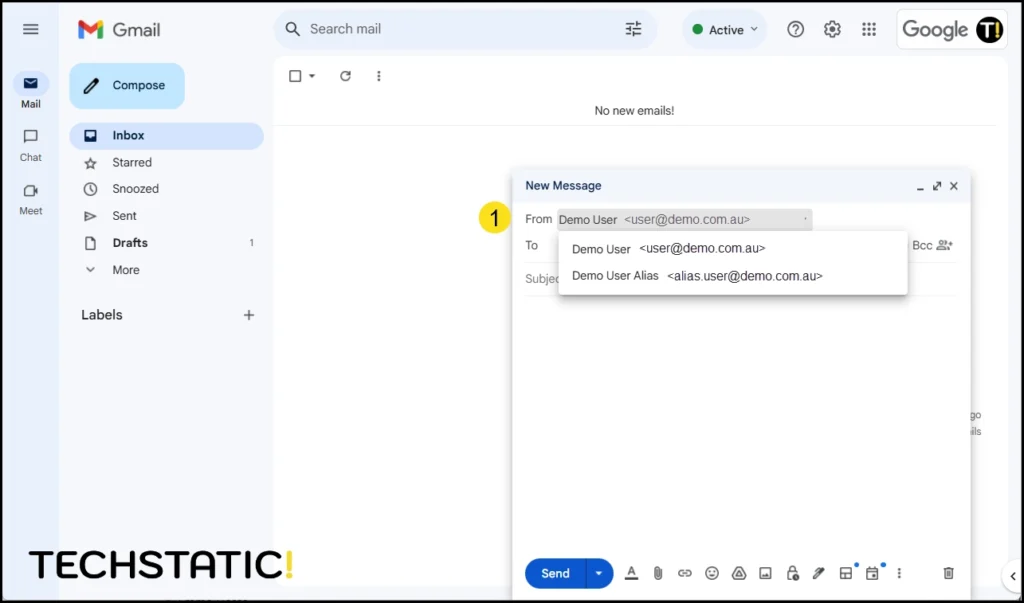If your business Google Workspace account has been configured with an alias address it will be able to receive email sent to that address. Before it can send from that address it needs to setup under the “Send mail as” feature.
In the example below the account [email protected] has been setup with an alias email of [email protected]
1. Before adding the new account to the “Send mail as” feature, composing an email only shows the To field
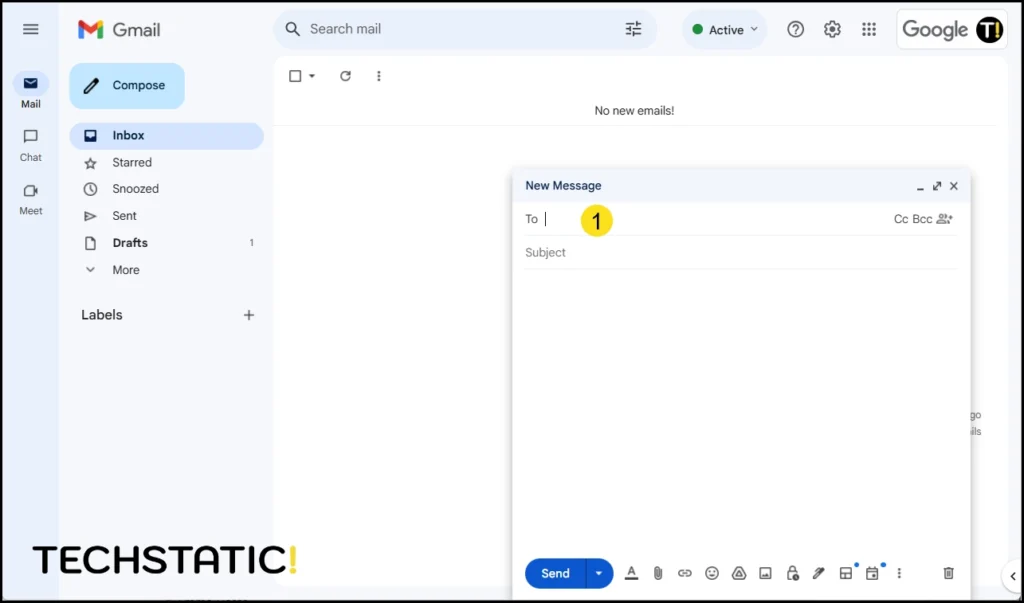
1. Click the cog Icon to open the Quick settings sidebar
2. Click See all settings
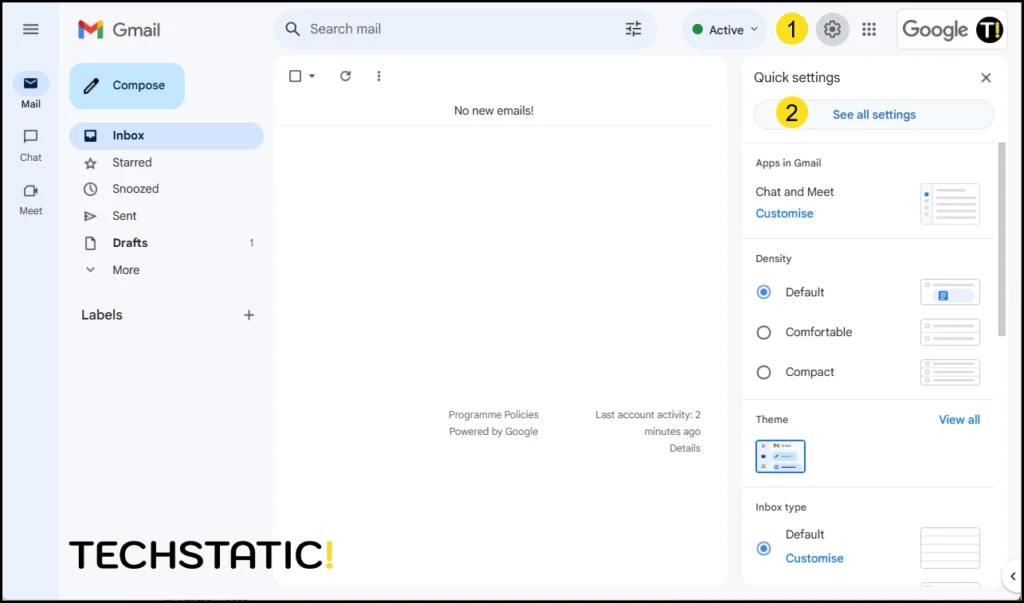
1. Click the Accounts tab
2. Click Add another email address
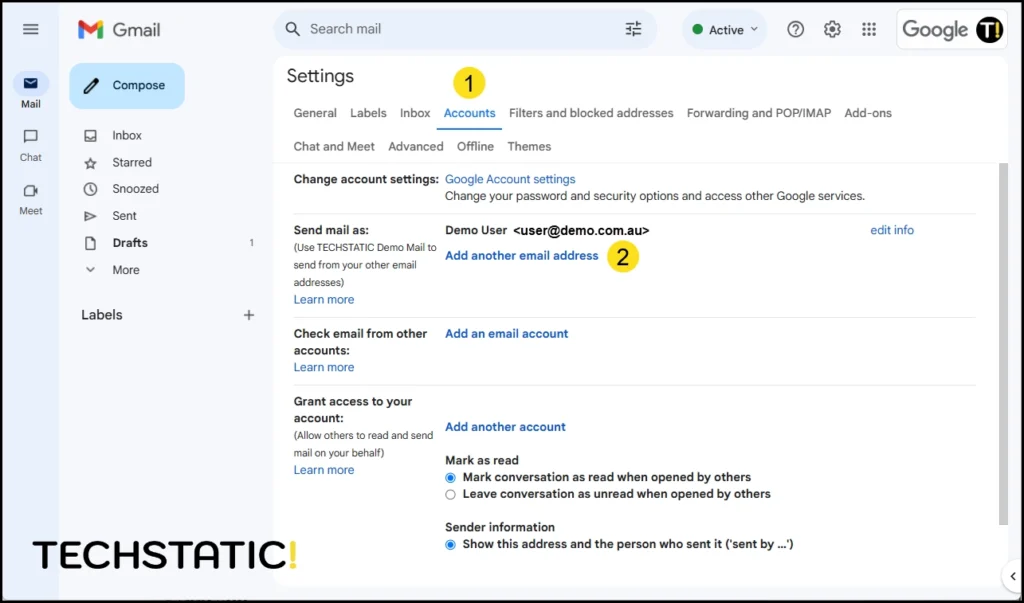
1. Enter the Name of the user you want to send email from
2. Enter the Email address or “alias address” you want to send mail from
Note* this address must have already been configured in the server side of Google Workspace before this can be completed
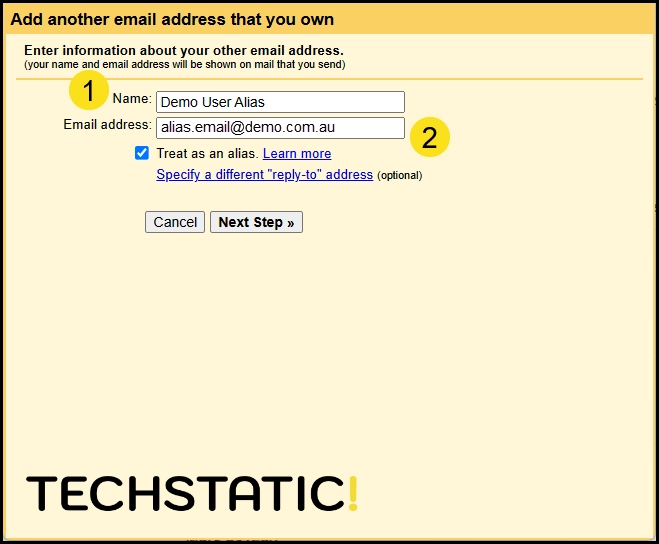
1. The new alias email will show in the Send mail as list. From here you can select which email you want to be the default address. The default address will be the first email used every time a new email is composed.
2. Here you can select the default reply to setting. The bottom option is useful if each email is providing a different business function and needs to be separated.
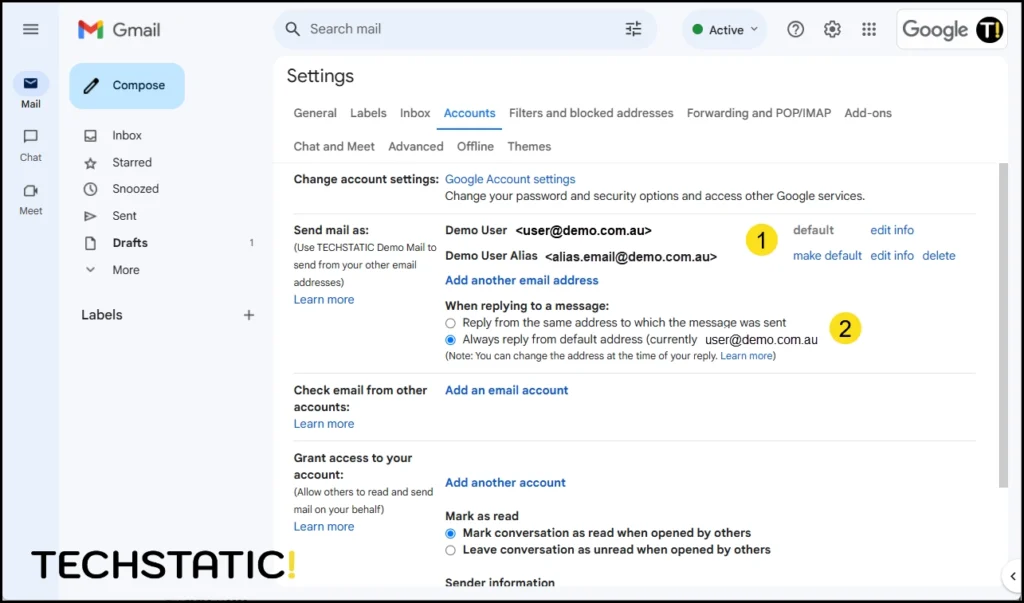
1. Now when composing an email the From field now shows. This allows you to alternate between email addresses when sending a new email.