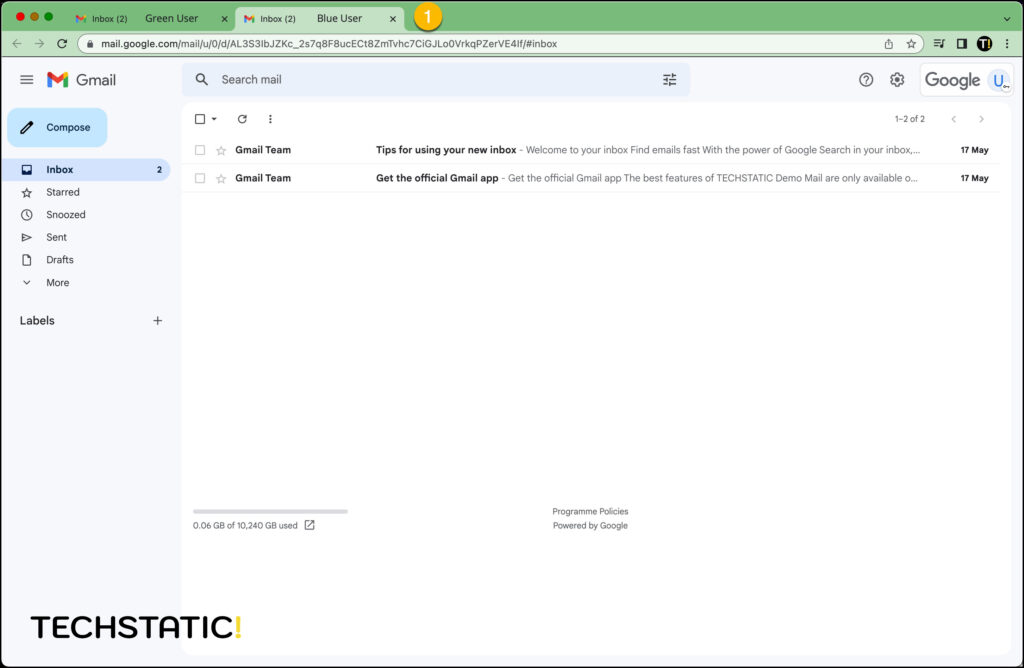Email delegation within Gmail allows another user within the company to read, send and manage emails on behalf of another user. It is the recommended method of sharing access between users and importantly does not require users to share login credentials with each other.
In the example below Blue User [email protected] is setting up email delegation to Green User [email protected]
- With Gmail open Settings
- Click See all settings
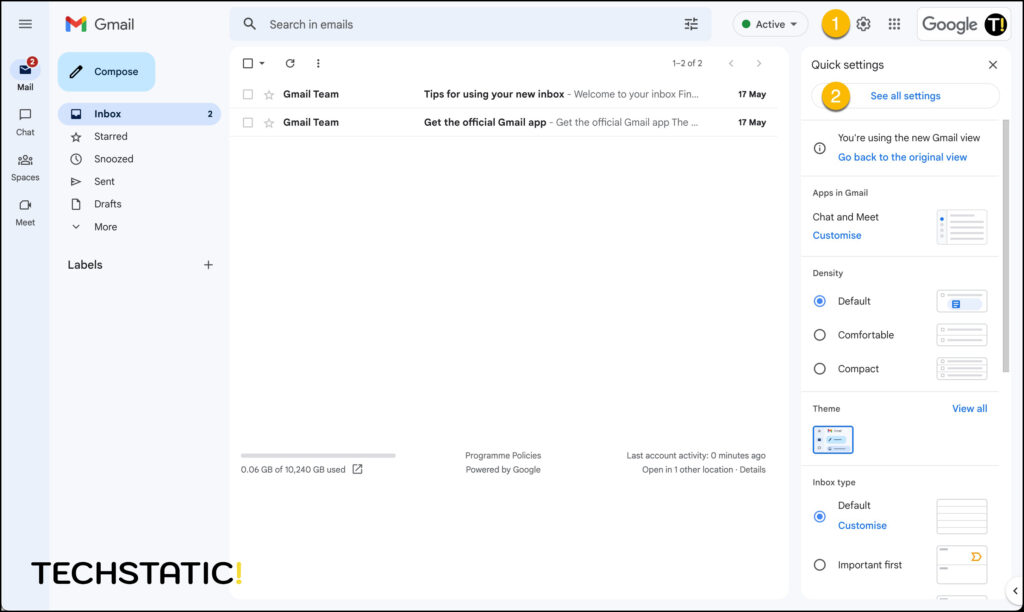
- Click Accounts
- Click Add another account
- Select to either mark or leave conversation as read or unread
(Leave conversation unread is useful if you do not want to interrupt the inbox of the other user) - Select to either only show the sender’s address or sent by
(The sent by option will show as [email protected] sent by [email protected] )
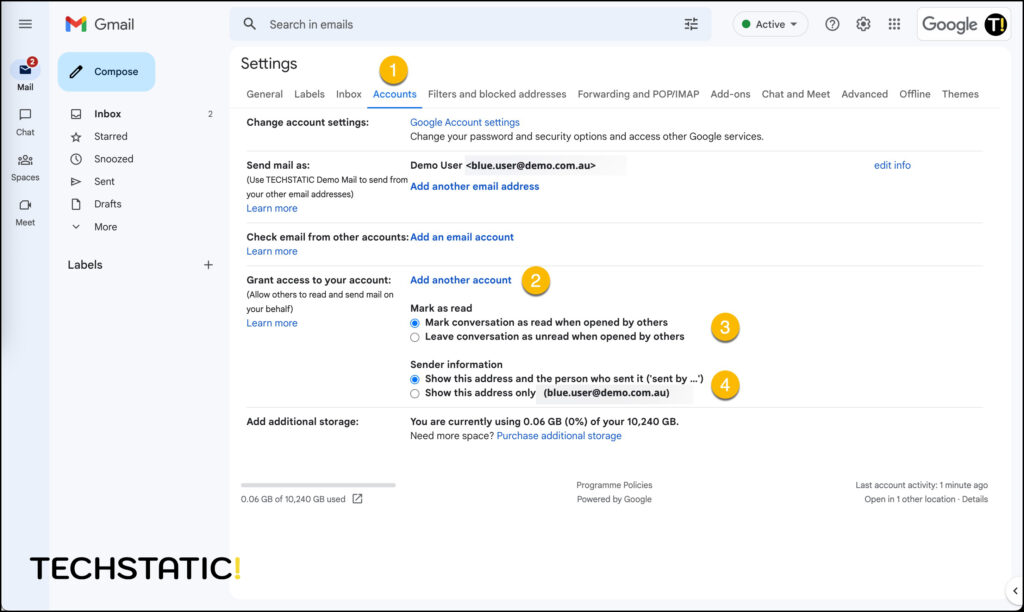
- In the pop-up window enter the email address of the user you want to grant access to and click send email to grant access
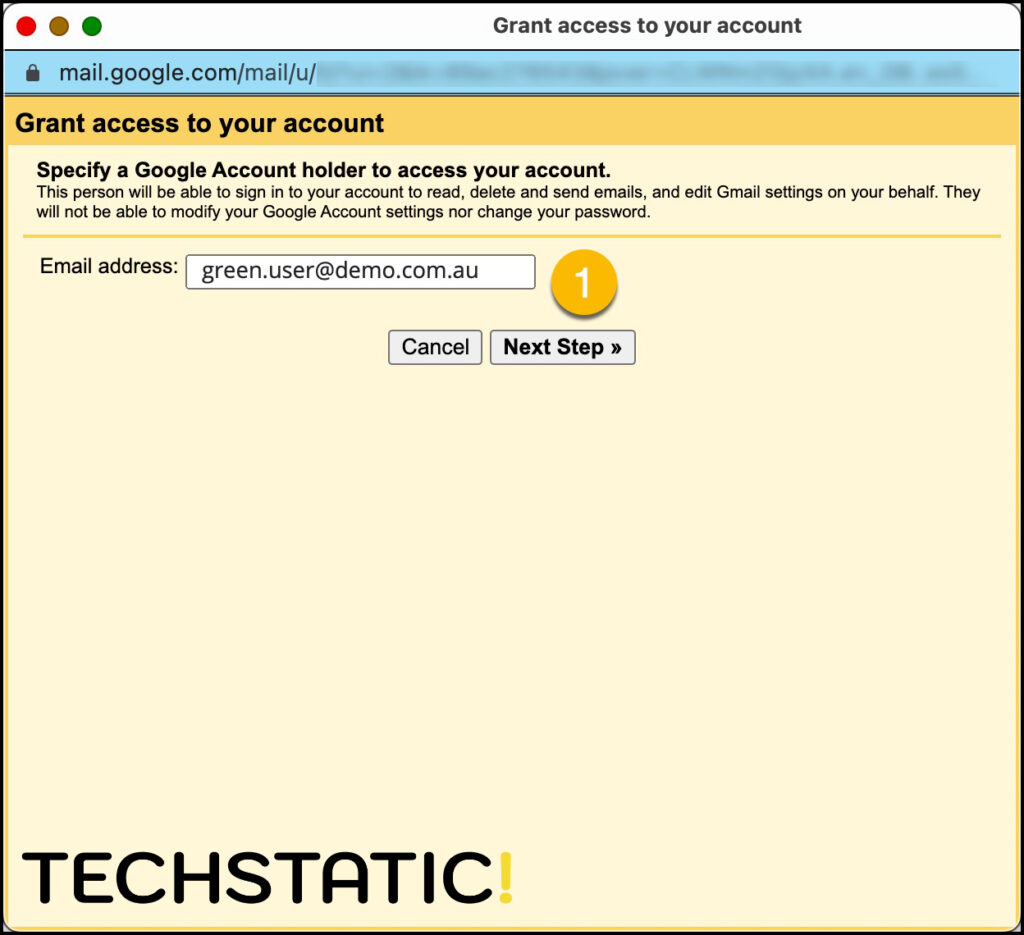
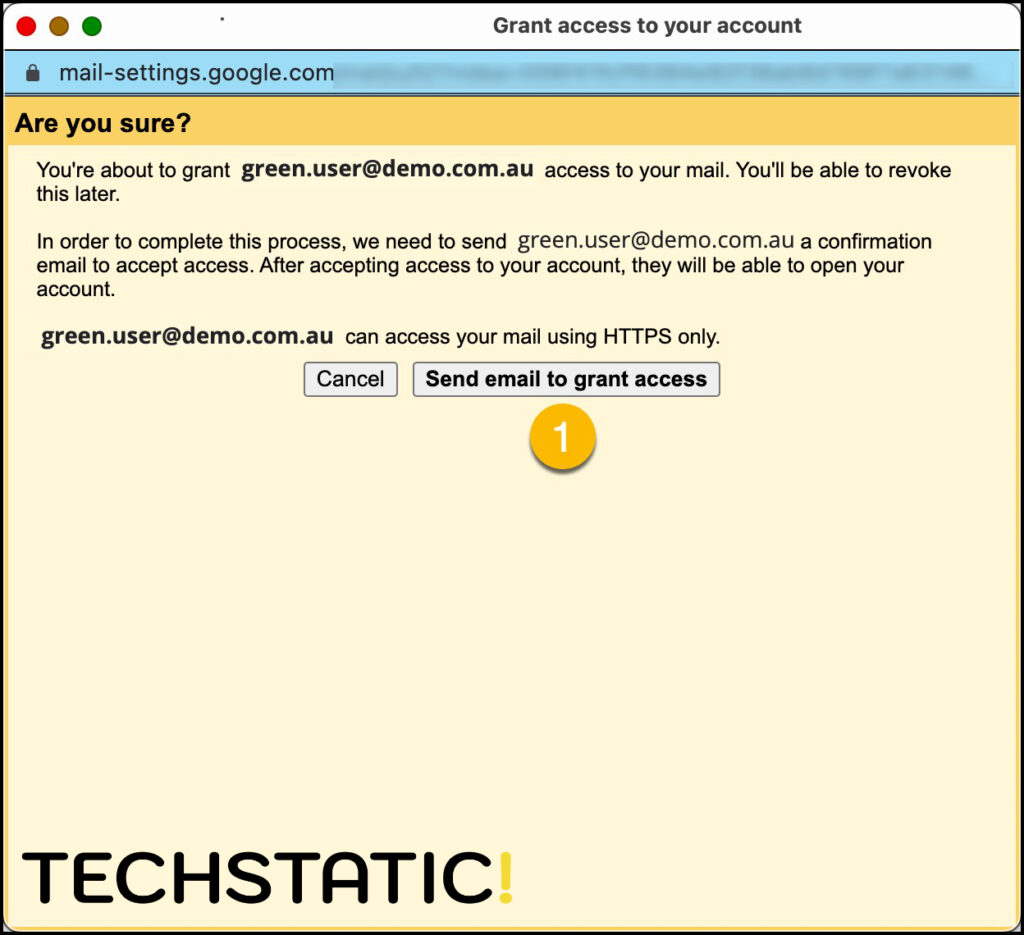

Switch to the Inbox of Green User [email protected] and open the email delegation email
- Click the hyperlink under the heading of To accept the request, please click the link below:
- Click Confirm to approve message viewing and sending
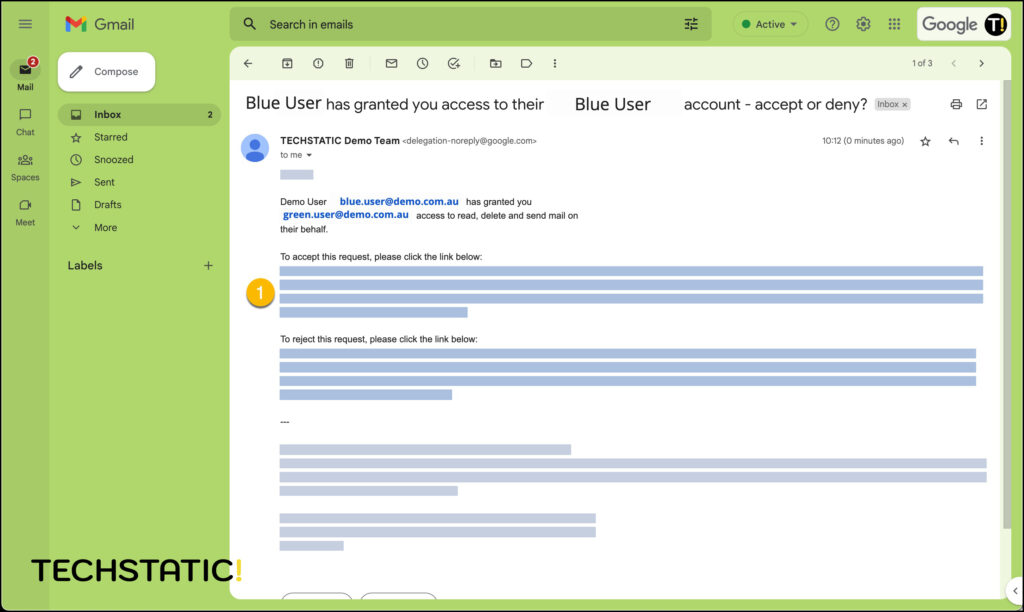
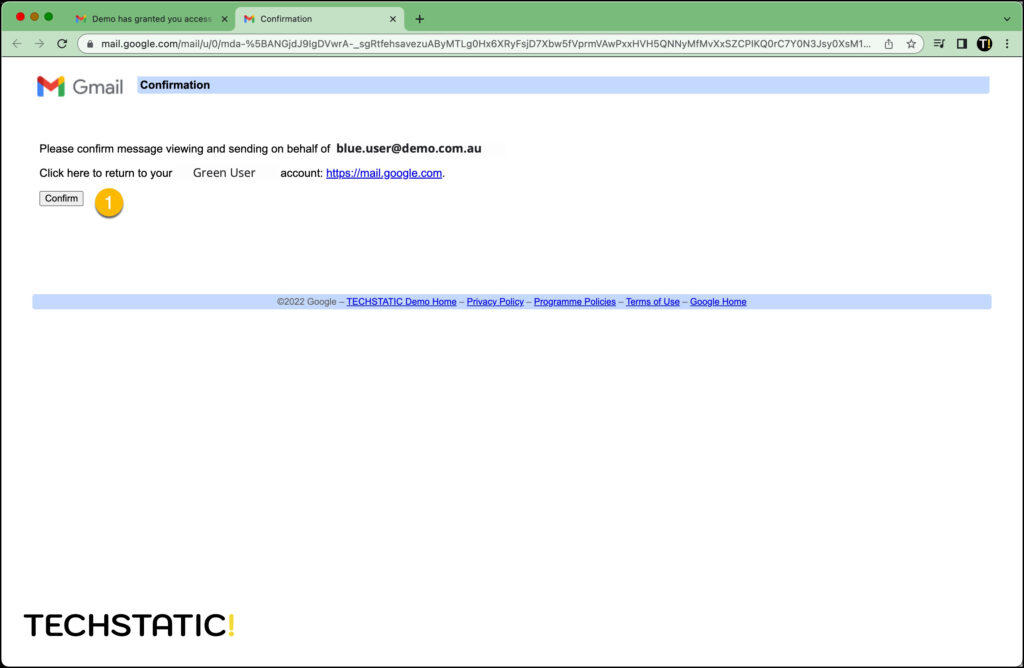
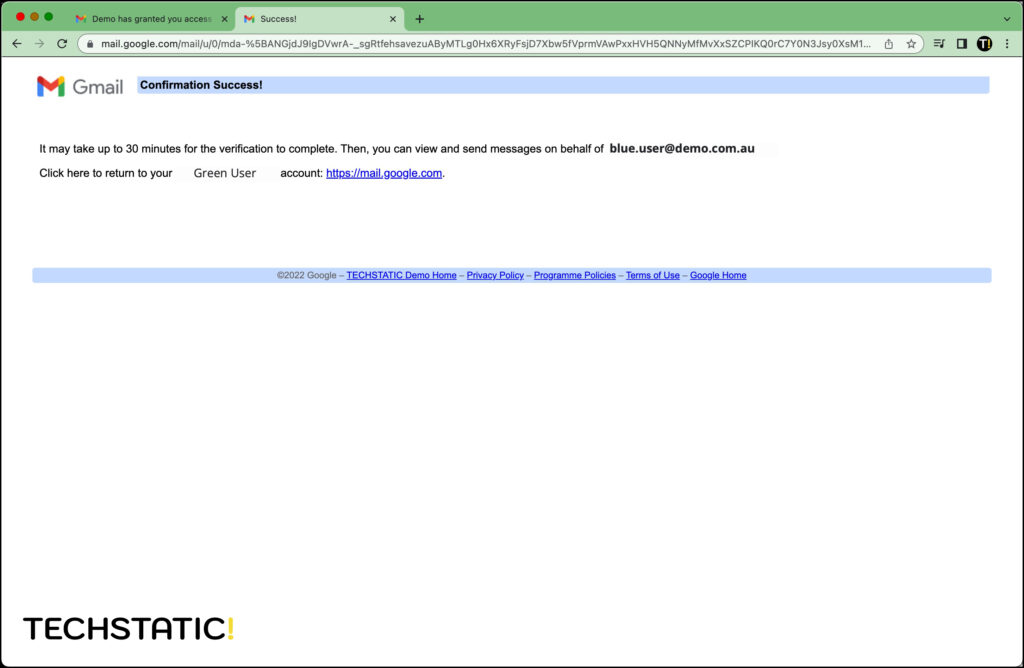
- From the Inbox click the Google Account button in the top right
- The new delegated Inbox will appear here. Click the user name to open the delegated Inbox
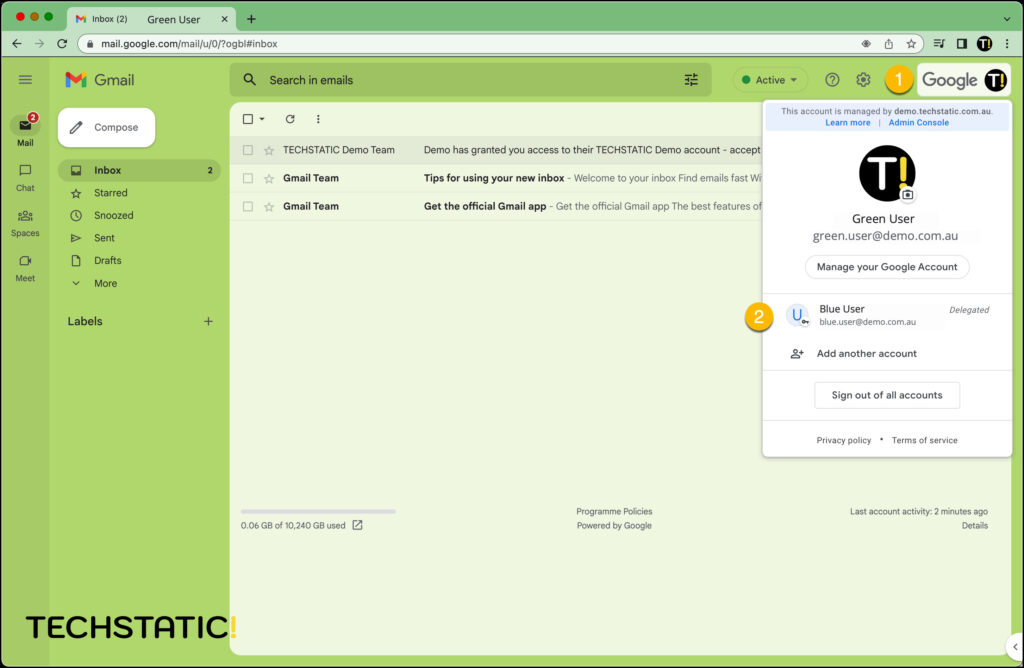
- A new tab will open showing the Inbox of Blue User.