How to show Local user accounts on login screen of Azure AD joined Windows 10 computer
Once connecting a Windows 10 computer to AzureAD, the login screen will at first show the last local account logged in and ‘Other’ for AzureAD login. After this the login screen will show the last AzureAD account logged in and ‘Other’.
In the event you still want a local user account to be shown complete the following:
Press Win + R keys together on your keyboard, type: gpedit.msc, and press Enter.
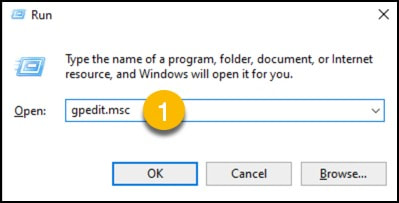
- Group Policy Editor will open. Go to Computer Configuration\Administrative Templates\System\Logon.
- Double-click on the policy option Enumerate local users on domain-joined computers on the right.
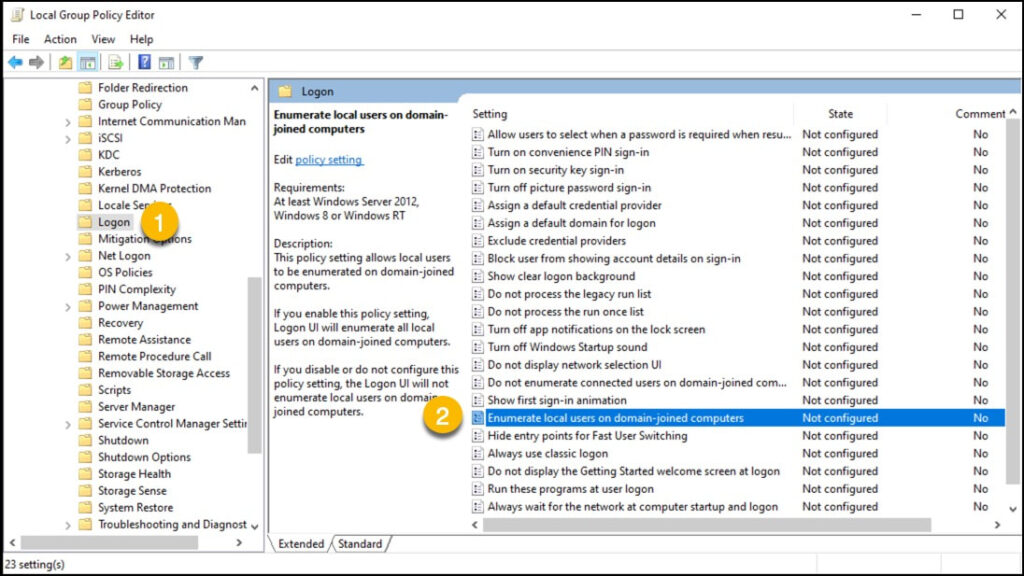
1 – Set it to Enabled and press Ok to apply.
