What’s changing
General Availability: Restricting Folder Access in Shared Drives and My Drive
A feature that allows shared drive managers and My Drive owners to restrict folders to specific users is now generally available. This update applies to both shared drives and My Drive, granting users greater control over folder access. By 2026, the restricted access principles for My Drive and shared drives will be simplified and standardized.
Current My Drive Folder and File Access Restriction Options:
Users can currently restrict access to files or folders within their My Drive using two distinct methods:
Update Item Only:
- Navigate to My Drive.
- Select the desired file or folder.
- Modify the role of a specific user (e.g., from Commenter to Viewer).
- Choose the “Update item only” option to apply the change.
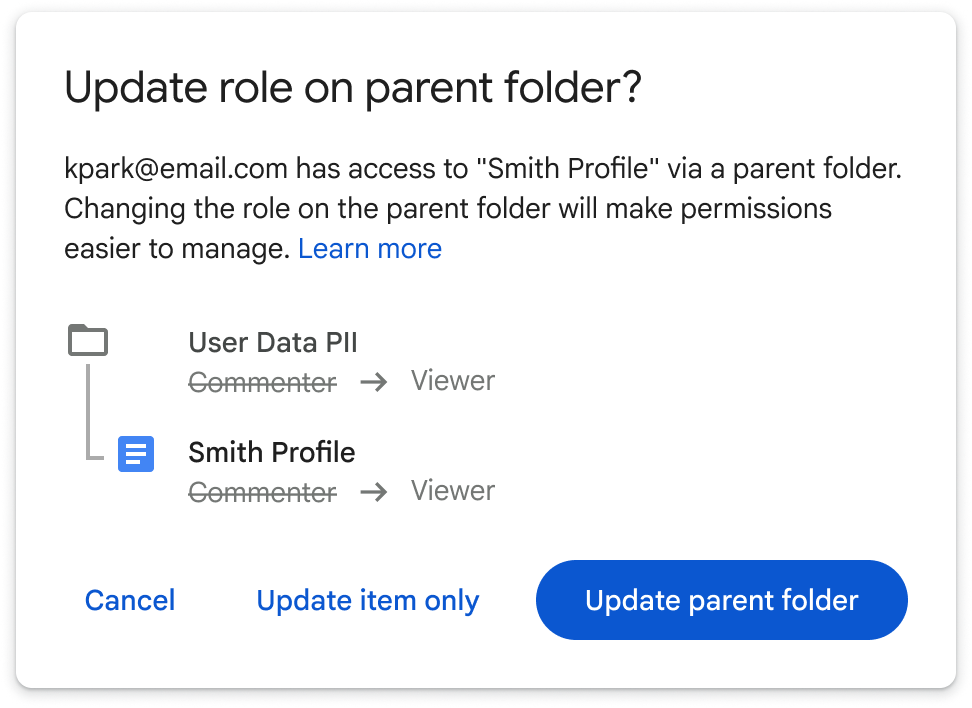
My Drive Folder Access Restriction Options (Continued):
Limit Folder Access:
- Navigate to My Drive.
- Select the folder for which access needs to be restricted.
- Click the overflow menu.
- Select “Share.”
- Choose “Share settings” in the top right corner.
- Click “Limit access to ‘Folder Name.'”
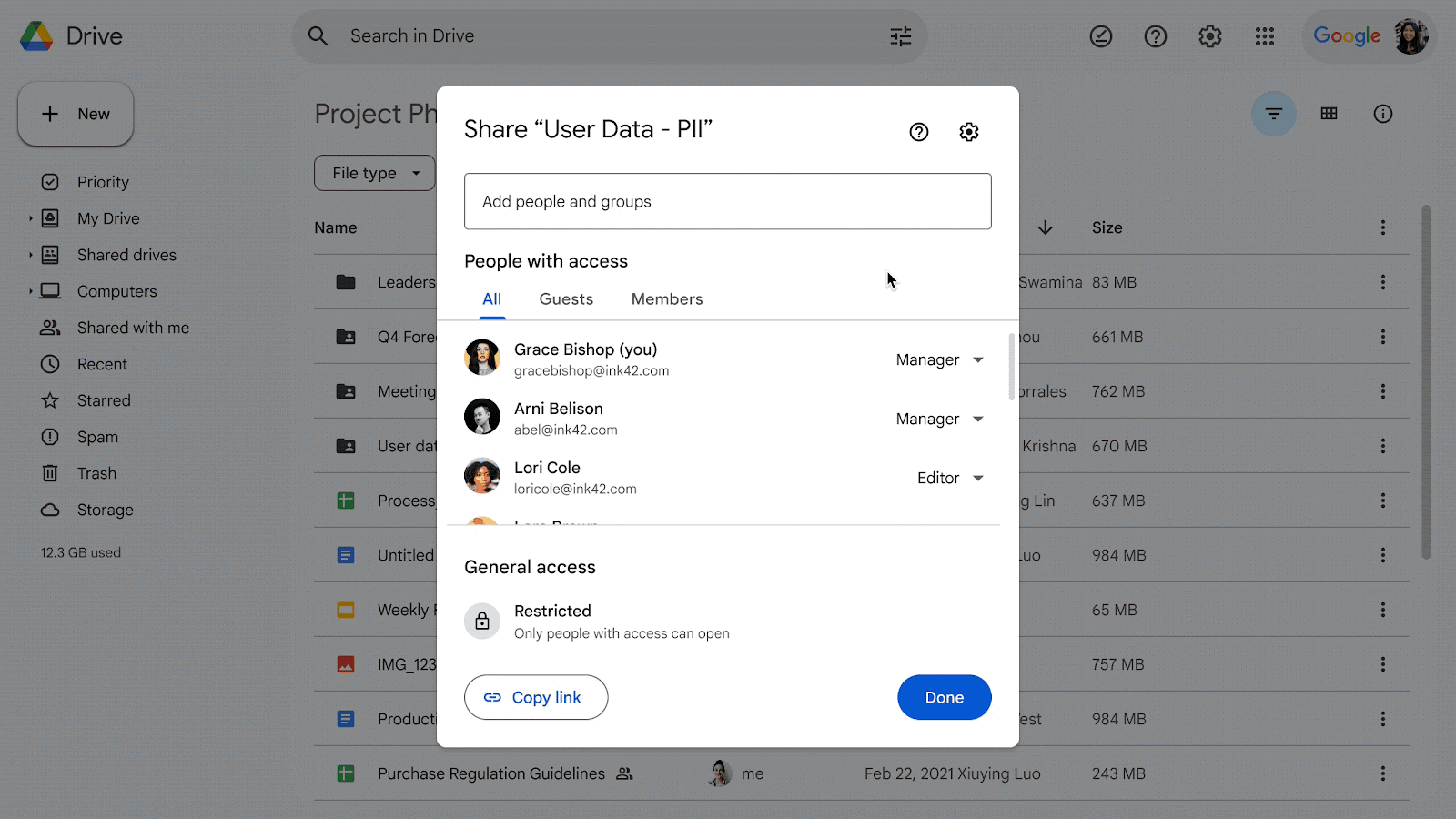
Future Changes to My Drive Folder and File Access (by 2026)
By the end of the current year, the option to restrict access to individual files and folders using the “update item only” method will be discontinued. Access restriction will be standardized, utilizing the “limit folder access” setting exclusively.
In the future, the system will identify all files and folders with sharing permissions more restrictive than their parent folder. Limited access will be automatically applied to these items. This action will not immediately alter existing access permissions. However, it will ensure that subsequent sharing or unsharing actions on the parent folder will not affect items with limited access. An update will be provided in early 2026 before these changes are implemented for pre-existing files and folders
Shared Drive Folder Access Restrictions
Within shared drives, the ability to specify folder access is limited to shared drive managers and content managers possessing sharing permissions. These individuals can control who is authorized to open a folder and view its contents. Other users with standard access to the shared drive folder will be able to see that a “sensitive” file or folder is present and can request access to it.
This functionality allows shared drive managers to maintain both restricted and unrestricted content within a single shared drive, eliminating the need for separate folders based on varying access levels.